3rd Party Apps - Autodesk Civil 3D

Autodesk Civil 3D has a strong ecosystem of third-party applications that extend its capabilities for civil engineering, surveying, transportation design, and land development. Since there are so many out there, I decided to reach out on LinkedIn and ask for suggestions on some of what you guys use for add-ons. Here's some of the suggested 3rd Party apps for Civil 3D.
Kobi Toolkit for Civil 3D
Kobi Toolkit for Civil 3D Website - https://kobilabs.com/civil-3d/
The Civil 3D Toolkit is broken up into 8 specific areas. Points, Surface & Grading, Alignments, Profiles, Corridors, Pipes, Analysis and Navigation/Visibility. I’ve looked at all of these and outlined a few of my favorites.
Grading
This powerful grading functionality lets you design various spatial entities with different grading criteria allowing you to save the templates. This is a super helpful tool when it comes to pond/pad grading and setting lot grades in a subdivision.
Create Alignment from Feature Line
Create Civil 3D alignment from feature line or 3D polyline element. You can also create a Civil 3D profile if your feature line / 3D polyline has assigned elevations. This is super helpful if you do your initial design using feature lines, as many do. This avoids rework if you ever need to alignment/profile things after you’ve done your design.
Label Feature Line in Profile View
With this command you label feature lines that were projected in profile view. The issue in Civil 3D right now, is that the grade shows profile grade, not true feature line. This addresses that concern!
Create Structures from Points
This tool creates pipe network structures from selected COGO points. This is used to automate a pipe network creation process from existing surveyed data.
FIG_02_KOBI_Structures Points.png
Level Service Network
This tool allows you to set elevations and grades for all your service (i.e. sewer) lines going into the main without using the structures at connection points.
Check Utility Crossings
This tool calculates crossings between utility segments (gravity and pressure network pipes), inserts COGO points at crossing locations and marks crossing elevation difference. Once modifications to your networks are done, there is a simple way to updated your utility crossings!

Kobi Signs & Stripes
I didn’t know this even existed until now! But Kobi has a really nice set of tools for signing and striping, in both 2D and 3D. There are 2 categories, Traffic Signs & Markings.
The Traffic Signs includes commands for inserting traffic signs on polylines or alignments and projecting them onto the TIN surface. You can insert traffic signs in 2D views, section views, and 3D views. Insert a single traffic sign or a group of signs from road databases automatically and edit and/or create traffic sign reports.

The Markings commands allow you to create and edit line markings, cross markings, area markings, and lane markings. You can also label and report on your markings. Enhance productivity by creating custom templates of road markings and use the auto preview option to review changes in real time before confirming them.
TAGIS CAD
TAGIS CAD Website - https://armavericks.com/tagis-cad/
This FREE CAD plug-in for AutoCAD Civil 3D allows you to place geotag blocks in any geolocated drawing.
Tagis CAD allows users to geotag any location in the world from inside an Autodesk® Civil 3D® desktop session. This geotag is published to the Tagisphere(R) cloud server and instantly becomes available as Augmented Reality content in the real world. These geotags show up like a Google Map Pin in the real world. The geotags have a label and can have a hyperlink, allowing a field worker to easily find and instantly access information in the field.

Field users access the data using AR Mavericks iOS app Tagis Mobile. When they start the app, it uses GPS to determine their geo-location and then contacts the Tagisphere cloud server. The server searches the database for any published geotags that are near their location. The mobile app then shows the user the nearby AR geotags.
Placing geotags is just like placing a block. Geotag blocks utilize color-by-layer, providing a familiar method to control their appearance. A system variable is available to adjust the geotag block size.
Surveyors are typically familiar with *.csv files—a common format for organizing survey points, feature codes, points of interest (POIs), and more.. The Tagis Surveyor project tools let you map your point data from a *.csv file into the Tagisphere. The point data can be in any world-based geolocated coordinate system.
Use Cases:
- Flag the locations of hard-to-find underground services such as water meters, irrigation, and electrical vaults.
- Show property corners on undeveloped land.
- Mark locations of maintenance items and links to the maintenance work order
Sincpac C3D™ Software for Autodesk® Civil 3D®
Website - https://quuxsoft.com/sincpac/
SincPac is highly regarded as a top tool for enhancing Civil 3D. It's considered a valuable complement to the software, offering a wide range of commands and features not natively available, addressing many of Civil 3D's weaknesses and making it more efficient for various tasks.
By providing tools that address Civil 3D's limitations, SincPac helps users work more efficiently, especially in busy production environments. SincPac adds more than 200 new commands and features to Civil 3D, extending its capabilities beyond the standard tools!!
While it was a bit overwheleming to try and go through every tool, I did and chose a few that would personally help me in my day to day workflows!
Offsets for Building Setbacks / Utility Easements
The ParcelOffset command creates offsets with varied distances around parcels. Useful for setbacks and utility easements that run at differing distances around the lot, such as 20' along the front, 10' along the sides, and 30' along the rear.
In addition to that, the LotCorners command will points on all lot corners in the selected parcel(s). These 2 combined will save me a ton of time in final plat creation.

Update Point Groups Automatically
The PGUpdateEnabled command enables or disables the automatic updating of Point Groups in the drawing. Why does this not exist in Civil 3D you ask? Great question!!
Point Group Browser
The PGBrowser command provides a quick way to flip through Point Groups and edit the style and override settings. Also displays a Point List of all points currently in the group. The Point List may be edited to add or remove points from the group.

Create Points from Labels
The CreatePointsFromLabels command can be used to create Civil-3D Points at the exact location and elevation of Surface Elevation Labels found in a drawing. This I found to be a huge timesaver for survey stakeout points.
Add Labels in Dragged State
The SPAddLabels command allows the placement of Civil 3D Labels by clicking the anchor point and then the drag location. The style of the label is determined by the styles selected in the dialog box. In addition the label is placed on the specified layer.

Corridor EZ for Civil 3D
Website - https://corridorez.com/
I admit, I did NOT download and test this one out for myself……YET! But watching some videos, reading the product breakdown and hearing from MANY people out there, Corridor EZ seems to be an amazing tool for corridor design. The website has a ton of info, so take a look for yourself, but here are a couple key points.

Features Comparison – Native Civil 3D vs Civil 3D Enhanced With Corridor EZ
Corridor EZ fills the gaps in Civil 3D, adding pre-configured templates, automatic surface refinement, optimized baseline management, and seamless updates—all while improving accuracy, speed, and usability. Whether you’re working on highways, intersections, or site grading, Corridor EZ helps you get the job done faster and with fewer errors.

Project Assist unleashes the power of AI for subdivision road design
Project Assist AI is an integral component of Corridor EZ for Civil 3D, and unleashes the power of AI for subdivision road design by:
- Analyzing your alignments
- Deducing your design intent based on the naming convention used and learning as you make adjustments
- Adding automation to the more complex processes such as widenings, bus bays, parking lots, knuckles and islands
- Allowing new designers to become productive quickly and being able to share designs with senior designers
- Maintaining compatibility with your existing production standards by automatically generating your profiles, surfaces, feature lines and pipe networks

Red Transit
Website - https://redtransitconsultants.com/apps/
Broken out into several different apps, all downloadable from the Autodesk App store, the tools from Red Transit always continue to amaze me. Their Pipe Network Productivity Tools have set the bar for Civil 3D add-ons for many years and the Lot Grading Tools are great for anyone doing residential subdivision design. There’s a whole host of other awesome tools to check out as well!
Pipe Network Productivity Tools
They provide increased productivity to the following Pipe Network tasks: Swapping Parts, Adjusting Pipe Elevations, Creating and Managing Service Connections, Modifying Part References/Descriptions/Styles/Rules/Materials, Labeling Pipe Crossings, Labeling Pipe Elevations at any Point Along Pipe, Renaming Parts, Gathering Quantities, Daylighting Pipe at Surface, and more.
Many of these easy to use tools also provide selection capabilities from plan and profile views. Any experienced user of Pipe Networks will immediately recognize the benefits these tools provide.

Lot Grading Tools
The Lot Grading Tool provides tools and settings to assist in the design and grading of a residential subdivision. The Lot Grader command expects that lot lines are Feature Lines with assigned elevations at the right of way established from a road design surface and that pads are four sided lines, joined as a closed feature line. From here, the lot grader allows for a fence selection across lot lines and pads and will utilize the settings to establish elevations and grades of the lot lines, pads, and the creation of reveal feature line linework offsetting from the pad feature line.
An additional command called the Lot Labeler, allows for labeling multiple feature lines PI points and line slope/grades with desired styles, either in the same drawing or in another drawing containing the same surface. The Lot Labeler allows for taking your grading performed with the Lot Grader to a plan sheet for quickly reviewing the establish elevations, slopes/grades across the site.
Check out this video - https://youtu.be/3SZt5twUewg


And finally, here’s a couple more that were suggested by others.
Civil Site Design
Website - https://civilsitedesign.com.au/
Civil Site Design is Australian- made civil engineering software for the design of road, road reconstruction projects, subdivisions, earthworks, drainage and stormwater.
Oh, and check out the Model Viewer they call Design Review! Pretty cool!
CCLS Productivity Tools
Website - https://www.civilcadls.com/custom-apps
Speckle
Website - https://www.speckle.systems/
Civil Site Design
Website - https://civilsitedesign.com.au/
Conclusion
I’m sure there are many, MANY, more add-ons. Some items have been resolved through the use of Project Explorer and later versions of Civil 3D, but there are still a ton of things I wish native Civil 3D would do. Some are wish list items, while some are no brainers that should have been there since day 1. If you have a favorite add-on I’ve missed, or ones you’ve created yourself, feel free to shoot me an email and share what you got!!
Thank you!
BIO: Shawn has been a part of the design engineering community for roughly 20 years in all aspects of design, construction and software implementations. He has implemented and trained companies across the Country on Civil 3D and other infrastructure tools and their best practice workflows. Shawn can be reached for comments or questions at sherring@prosoftnet.com.