6 Techniques in AutoCAD Toolsets for Efficient Design
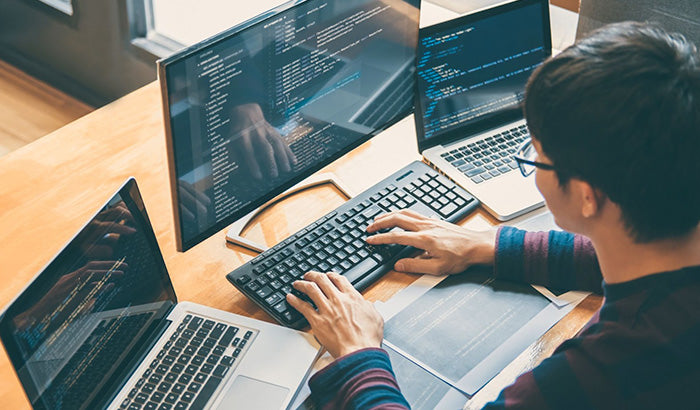
Unlock the full potential of Autodesk AutoCAD software with proven strategies for boosting your design efficiency. This software is a cornerstone tool for professionals across various industries, enabling the creation of detailed, precise drawings that form the backbone of major projects.
Whether you're a seasoned designer or a newcomer to this robust software, mastering certain techniques significantly elevates your productivity and output quality.
This article explores powerful tactics to transform your workflow, from harnessing dynamic blocks and parametric constraints to leveraging sophisticated collaboration tools and customizing your user interface for optimal performance with Autodesk Toolsets.
Get ready to enhance your AutoCAD skills and streamline your design process as we delve into these transformative strategies. Let's get started!
What is AutoCAD Toolsets?
AutoCAD Toolsets, also known as specialized toolsets or simply Toolsets, is a collection of purpose-built tools included with an Autodesk AutoCAD software subscription that enhances productivity in specific industry sectors by automating everyday tasks and providing industry-specific features.
These specialized toolsets streamline workflows, reduce repetitive tasks, and offer a more tailored experience for different design tasks. Each toolset focuses on a specific industry, such as architecture, mechanical design, electrical design, and more.
Here's a brief overview of key AutoCAD Toolsets
-
Architecture Toolset
This toolset enhances architectural drafting tasks. It provides over 8,000 intelligent architectural objects and styles, such as doors, windows, and walls, to support more efficient building design processes. These objects automatically adjust to the architectural standards of each project, saving time and reducing errors during the design phase.
-
Mechanical Toolset
Aimed at accelerating the mechanical CAD process, this toolset contains more than 700,000 intelligent manufacturing parts, features, and symbols. These resources are crucial for assembly design, automating common tasks, and streamlining the production of accurate mechanical drawings.
-
Electrical Toolset
Specifically designed for electrical design, AutoCAD Electrical includes over 65,000 intelligent electrical symbols that support various standards, including AS, GB, IEC, IEC-60617, and IEEE. AutoCAD Electrical helps designers create, modify, and document electrical control systems with increased automation and error reduction.
-
MEP Toolset
This toolset aids in drafting, designing, and documenting building systems for mechanical, electrical, and plumbing. It streamlines the creation of accurate construction documentation, enhances drafting productivity, and allows for a more collaborative design process among the various engineering disciplines involved.
-
Plant 3D Toolset
Provides tools tailored for designing plant layouts and creating schematic diagrams, isometrics, and orthographics needed in a plant design. It integrates with AutoCAD and includes features to generate and share isometric and orthographic reports, improving project coordination and collaboration.
-
Map 3D Toolset
Enhances planning and design by providing access to GIS and mapping data, thereby supporting spatial data management. This toolset helps professionals integrate geographic and demographic information into their projects, which is crucial for environmental planning and municipal management.
-
Raster Design Toolset
Specializes in converting raster images into DWG™ objects. This toolset is particularly useful for editing scanned drawings and converting raster images into vector drawings, which can be smoothly integrated and manipulated within AutoCAD.
It includes image transformation functionality and optical character recognition (OCR), which enhances the usability of legacy drawings and maps within modern CAD workflows.
Each of these toolsets enhances the capabilities of AutoCAD, helping professionals across various industries streamline their workflows, improve productivity, and achieve higher quality in their design outputs.

Now, let’s explore 6 techniques that help you optimize your workflow, improve productivity, and produce high-quality designs
1 – Utilizing dynamic blocks
Dynamic blocks offer tremendous flexibility when creating reusable components in your design with Autodesk AutoCAD software.
By defining parameters and actions within a block, you will easily modify its properties, such as size, rotation, or visibility, saving valuable time. Use grips and custom properties to streamline your workflow and enhance productivity with Autodesk Toolsets software.
Consider integrating conditional visibility states to harness the power of dynamic blocks in AutoCAD for electrical. This allows you to switch between different block configurations on the fly, making it perfect for adapting components to varying scenarios.
For example, you could have multiple versions of a fixture or piece of furniture within a single block, selectable based on the specific requirements of your design layout. This flexibility ensures you can maintain a clean, organized drawing while accommodating diverse design needs, all without managing multiple separate block files.
2 – Implementing parametric constraints
Parametric constraints are powerful tools in design with Autodesk AutoCAD software, allowing you to establish relationships between different project elements. By applying dimensional or geometric constraints, you maintain design intent and easily adjust elements without manual edits.
This method ensures accuracy and consistency across your entire project with AutoCAD, streamlining your workflow and enhancing the overall quality of your designs.
To further leverage the capabilities of parametric constraints in AutoCAD Electrical, consider using them to automate and control repetitive elements within your projects.
For example, when designing a series of windows in a building with AutoCAD, parametric constraints ensure that any adjustment to one window automatically updates all others in the series.
This approach accelerates the modification process and minimizes errors, adhering to predetermined standards and dimensions. Such automation simplifies complex projects and guarantees uniformity across your designs with AutoCAD Electrical, making your workflow more efficient and reliable.

3 – Harnessing the power of sheet sets
When working on complex projects with multiple sheets, organizing and managing them may become daunting. AutoCAD's sheet set functionality simplifies this process by enabling you to create a set of related drawings and manage them as a cohesive unit with AutoCAD for electrical.
This allows for easier navigation, consistent title block updates, and efficient plotting with AutoCAD Electrical.
The sheet set manager acts as a central hub for all project data with Autodesk AutoCAD software, which enhances collaboration among team members with AutoCAD. This centralized management system ensures that everyone has access to the most current files, reducing the risk of working on outdated drawings with AutoCAD Electrical.
It also supports batch publishing, which allows you to print or publish multiple sheets simultaneously with this software, significantly cutting down on the required time for these tasks. This streamlined approach saves time and reduces the likelihood of errors, making your project workflow smoother and more efficient.
3 – Leveraging the content library
AutoCAD provides an extensive content library with pre-defined blocks, styles, and templates to expedite your design process with Autodesk software. Familiarize yourself with the available resources and incorporate them into your workflow with AutoCAD for electrical.
Additionally, consider creating your own customized library to include frequently used components unique to your projects with this software. By taking full advantage of the content library, you significantly speed up the drafting phase of your projects with
AutoCAD.
Regular updates and additions to the library ensure you always have access to the latest and most efficient design elements with Autodesk Toolsets software.
Utilizing these resources reduces the need to create every component from scratch, saving time and maintaining consistency across different projects. This consistency is key to professional quality and client satisfaction with Autodesk software.
4 – Exploring collaboration tools
Efficient collaboration is crucial when using Autodesk AutoCAD software for design projects with multiple stakeholders. AutoCAD offers several collaboration tools, such as shared views and cloud storage integration, allowing for seamless collaboration and real-time feedback.
Leverage these features to streamline communication and enhance productivity within your project team with this software.AutoCAD's mobile app expands the capability for collaboration, enabling team members to view, edit, and share their AutoCAD designs on the go with AutoCAD Toolsets software.
This mobile integration allows team members to make updates, provide comments, or review designs from any device with AutoCAD, regardless of location. This flexibility ensures that project momentum continues uninterrupted, increasing overall team efficiency and the ability to meet tight deadlines with this software.
Customizing User Interface and Shortcuts: Tailoring AutoCAD's user interface to your specific needs significantly improves efficiency. Use the customizable ribbon, tool palettes, and command aliases to create a workspace that aligns with your workflow.
You save time and eliminate unnecessary mouse movements by assigning keyboard shortcuts to frequently used commands with Autodesk AutoCAD software.
To enhance your AutoCAD experience further, you can integrate external add-ons and plugins that cater to specific design needs with AutoCAD for electrical.
These add-ons automate complex processes, add new functionalities, and even link your CAD environment to other software applications used within your project lifecycle. This approach not only tailors the software to your precise specifications but also extends its capabilities, ensuring you tackle even the most unique and challenging projects with greater ease and accuracy.
5 – Automation with scripts and macros
Repetitive tasks can be automated in AutoCAD using scripts and macros. These powerful automation tools allow you to record a series of commands and actions, which will then be replayed with a single keystroke using AutoCAD Toolsets.
By automating time-consuming tasks, you devote more energy to the creative aspects of your design. Mastering scripts and macros in AutoCAD leads to more than efficiency; it transforms how you manage project workflows.
For instance, you can set up macros to automatically generate documentation, update design elements across multiple files, or configure complex geometry alignments that would otherwise take hours to complete manually with Autodesk AutoCAD software.
This level of automation speeds up the project and enhances the accuracy and consistency of your outputs, allowing you to meet high-quality standards with each project with AutoCAD for electrical.
6 – Mastering keyboard input
While AutoCAD offers a wide range of tool palettes and ribbon buttons, keyboard shortcuts significantly enhance productivity with Autodesk AutoCAD software.
Investing time in learning and memorizing commonly used commands saves a substantial amount of time in the long run. Familiarize yourself with keyboard shortcuts and incorporate them into your daily workflow.
Expanding your familiarity with keyboard shortcuts in AutoCAD also opens up opportunities for even greater customization and speed. You can create personalized shortcuts tailored to the specific tasks you frequently perform with AutoCAD for electrical, turning repetitive multi-step processes into instant actions.
This practice accelerates your design tasks and reduces the physical strain of repetitive mouse use, promoting better ergonomics and comfort during long drafting sessions with Autodesk AutoCAD Toolsets software. Integrating these shortcuts into your routine ensures that every project moves forward more smoothly and swiftly.
A quick AutoCAD recap
As we conclude our exploration of AutoCAD's dynamic features with Autodesk AutoCAD software, keep in mind that mastering this software is essential for revolutionizing your design process with AutoCAD Toolsets.
By applying the techniques we've discussed — from utilizing dynamic blocks to embracing automation with scripts — you equip yourself to deliver superior work in significantly less time with Autodesk AutoCAD software.
Each strategy provides distinct benefits, whether ensuring design consistency with parametric constraints or boosting team collaboration via cloud-based tools. Adopt these practices to fulfill and surpass the requirements of your design projects with Autodesk AutoCAD software.
Continue experimenting with these tools and techniques to discover what aligns best with your workflow and push the boundaries of your creative capabilities. Your next groundbreaking design is around the corner with AutoCAD Toolsets software.
In addition to these strategies, consider engaging with the AutoCAD community and other resources with Autodesk AutoCAD software. The AutoCAD user community is a vibrant network where you will find additional tips, user stories, and innovative uses of AutoCAD that may inspire your projects with AutoCAD Toolsets.
Also, AutoCAD's regular updates often include new features and enhancements that will further streamline your design process and improve productivity. Keeping up with these updates and incorporating new features into your workflow provide fresh perspectives and techniques to improve the quality of your designs.
Stay curious, keep learning, and use AutoCAD Toolsets to its fullest potential to transform your design ideas into reality!
Unlock your project's potential with ProSoft's Autodesk AutoCAD software
We've explored the transformative role and benefits of Autodesk AutoCAD software in design and engineering, showcasing its impact on precision, efficiency, and innovation. As we look to the future, the importance of these advanced CAD tools in driving sustainable and creative solutions is clearer than ever.
Enter ProSoft, your trusted partner in navigating this evolving landscape. Standing at the forefront, ProSoft offers cutting-edge Autodesk AutoCAD solutions meticulously tailored to the specific needs of design and engineering professionals. Our commitment is to equip you with the tools necessary to bring your visionary projects to life.
We invite you to explore the comprehensive range of Autodesk AutoCAD software at ProSoft and discover how our specialized solutions can elevate your projects. Choose ProSoft for unparalleled technology solutions that promise to enhance your design and engineering outcomes. Contact us today and join us in shaping the future, one design at a time.