Unlock the Power of Your Office CAD Workstation from Anywhere with Remote Access

As engineering, architecture, and design work become more mobile, so too does the need for remote access to high-powered workstations. The days of being tied to a heavy, power-hungry computer are dwindling. Imagine accessing your office’s CAD workstation—running software like AutoCAD, Civil 3D, or Revit—from anywhere with just a lightweight laptop or even a retired desktop. This setup can significantly boost productivity, allowing you to work efficiently from a client’s site, a coffee shop, or even your living room. Here’s how you can turn that vision into a reality.
1. Why Use a Remote CAD Setup?
High-performance CAD workstations are costly, resource-intensive machines that deliver unparalleled computing power. They’re essential for 3D rendering, complex simulations, and large assemblies. With remote access, you’re freed from carrying the high-powered workstation to meetings or working exclusively from your desk in the office. You gain:
· Mobility: Work from anywhere with internet access.
· Efficiency: Use a lightweight laptop or desktop to access the processing power of a powerful CAD workstation from the road, or home.
· Reduced Hardware Costs: Instead of buying multiple high-end machines, you can optimize a single workstation.
· Security: Sensitive data remains on your office machine rather than traveling around on a mobile device.
2. Choosing the Right Remote Access Software
To enable remote CAD work, you’ll need specialized remote desktop software. Not all remote software is suitable for CAD work because of the high demands of 3D graphics and real-time responsiveness. Some excellent options to consider are:
· Windows Remote Desktop (RDP): Built into Windows, RDP is a good choice for simple tasks and requires minimal configuration.
· Parsec: Whether doing daily work in CAD, modeling an interior, or running simulations, Parsec provides the most performant workstation access on the planet.
· Splashtop or TeamViewer: Both offer high-quality, low-latency screen sharing that can handle 3D graphics.
Look for software that prioritizes low latency and high-resolution streaming. Some CAD programs may also offer specific support or optimizations for remote desktop environments.
3. Network and Hardware Requirements
Network Stability: CAD work requires a steady, high-bandwidth connection for smooth visuals and minimal lag. If your remote setup suffers from lag, consider upgrading your internet speed or moving to a wired connection, if possible, to reduce latency.
Graphics Processing: CAD workstations often use professional-grade GPUs, such as NVIDIA Quadro or AMD Radeon Pro cards, optimized for 3D rendering. When accessing these remotely, ensure your remote access software can transmit high-quality graphics without sacrificing performance.
Minimal Local Hardware Requirements: Since most of the heavy lifting happens on the workstation, your remote device—be it a laptop, tablet, or desktop—doesn’t need much processing power. However, it should be capable of running the remote access software smoothly, ideally with at least 8GB of RAM and a decent CPU.
4. Configuring Your CAD Workstation for Remote Access
Before setting up remote access, make sure the CAD workstation is optimized for the best remote experience.
· Optimize Power Settings: To avoid interruptions, set your computer to stay awake while idle. Remote sessions are often disrupted if the workstation goes into sleep mode.
· Set Up Dual Monitors: If you use a dual-monitor setup in the office, most remote software lets you view both screens remotely, making complex CAD work easier.
· Adjust Resolution Settings: Lower the resolution slightly for smoother performance. Although high resolution is visually appealing, it requires more bandwidth and can slow down the remote connection.
5. Tips for a Seamless Remote CAD Experience
Once you’re set up, consider the following tips to enhance your workflow:
· Keyboard Shortcuts: Remote CAD work requires frequent use of shortcuts. Some remote desktop software can interfere with shortcuts, so it’s worth checking or customizing these settings to ensure compatibility with your CAD software.
· Close Unnecessary Programs: Keep your CAD workstation’s processing power focused on the CAD software by closing unnecessary background programs before remote work.
· Joining Web Meetings from Your Local Device: While working remotely, web meetings are an essential part of collaboration with team members, clients, or stakeholders. Instead of joining meetings from your CAD workstation, which can slow down your workflow or add unnecessary load, connect to meetings directly from your local device. Here’s how this setup benefits remote CAD work:
o Less System Load: Your CAD workstation stays focused on processing intensive tasks, not using up resources on web conferencing.
o Improved Audio/Video Quality: Many remote access tools struggle with smooth audio/video playback. Joining the meeting locally avoids these issues and provides a clearer connection with team members.
o Easier Screen Sharing: Instead of sharing your entire CAD workstation screen through remote software, you can use local tools to present models, slides, or
annotations without a lag. If you need to show your CAD work, you can share it through the remote connection screen itself.
o Using your local device for meetings can also simplify workflows by allowing you to communicate directly from the device you’re actively using, making multitasking smoother and allowing you to stay engaged with both the CAD environment and the discussion.
7. Security Considerations
Remote access introduces security risks. Ensure that your remote access software and workstations are protected with strong passwords, up-to-date antivirus software, and firewall protection. ProSoft IT can help you pick the method that will work best for you, and ensure your remote connection is secure and reliable.
Conclusion
Setting up a remote CAD workstation is an investment in flexibility and efficiency. You’ll be able to tap into the power of your office machine’s high-end specs without sacrificing mobility or comfort, making remote CAD work not just possible, but highly effective. By implementing the right software, optimizing settings, and ensuring a secure connection, you can transform a modest laptop or retired desktop into a portal to your high-performance CAD workstation—anywhere, anytime.