Projecting Objects to Profile (Or Section) Views | Autodesk Civil 3D 2021 - Survey Tools
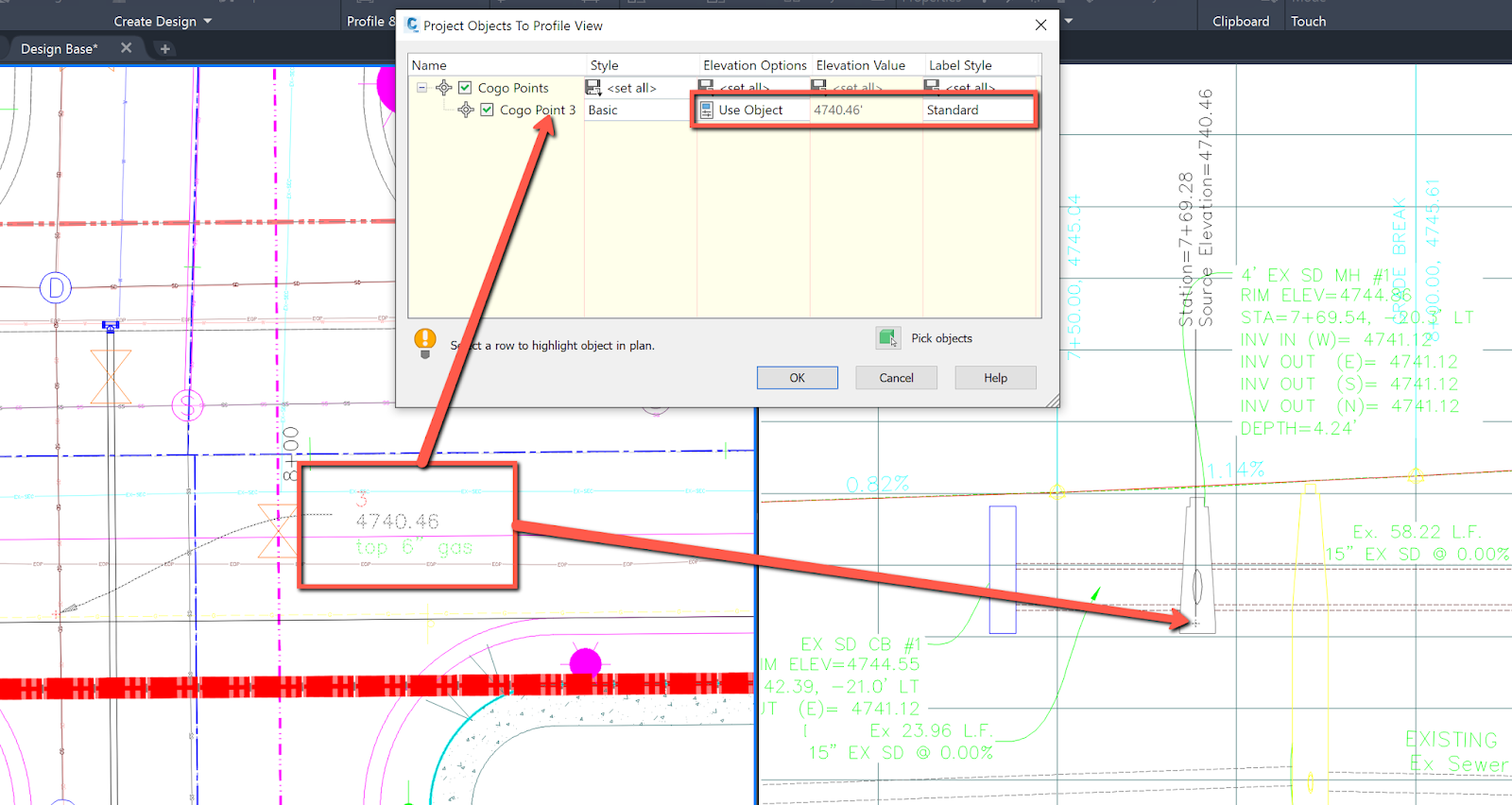
Our Consulting and Services Manager, Shawn Herring, wrote an article for last month's issue of AUGI World. Below is a portion of the article:
Well, since this is the Salary Survey edition of the magazine, I thought it was fitting to review some “survey” tools! After all, most projects begin and end with survey, but I feel like it often gets overlooked in Civil 3D.
GIS Data is also key to most civil projects. What does GIS stand for? GET IT SURVEYED! Just kidding.
That joke goes over much better with the survey audience. But I love working with GIS data on all my projects as well. I typically do not begin a project without using some sort of GIS data in addition to the survey data.
So here is some survey related tools I use on almost every project.
Projecting Objects to Profile (Or section) Views
Projecting points into your profile and sections can really help in design and displaying existing features. Take an existing high-pressure gas main for example. You may have gone out to pot hole a main at some point, and need to show that in profile view to ensure no utility crossings conflict. So, importing your points, and projecting those to your profile is very simple. You can project points, feature lines, block and all sorts of objects to your profile.
- Project Objects to Profile
o First, import your points.
o Select the Profile View you want to project your points into.
o From the Ribbon, on the Launch Pad panel, select Project Objects to Profile View
o Select the point, or multiple points, that you want to project. The dialog box will the appear where you can set object and label styles.
o This will project based on the point elevation, so if you shot top of pipe, it will appear at the top of pipe elevation. (Unless you change to other options).
o Select OK and your object is now shown and labeled in your profile view.

Want to learn more about Civil 3D Survey Tools? Click here.